Conversation Panels
This help page provides a field-by-field description of the two conversation panels.
- All Conversations Panel - Allows you to view all conversations, to sort and filter conversations, to search for specific fields, to scroll between conversations, and to view a timeline showing when conversations were created.
- Single Conversation Panel - Allows you to drill down into the contents of a specific conversation and view a timeline showing all comments made within the conversation.
Its easy to swap back-and-forth between these two panels and they function in an interactive fashion.
All Conversations Panel
Display All Conversations Panel
To display the All Conversations Panel:
- In the Data Discovery/Home ribbon, click the Conversations icon.
- In the Story Board application, enter runtime mode and click on the Conversations icon.
Controls and Folders
The All Conversation Panel contains two parts:
- Controls (top)
- Folders (bottom)
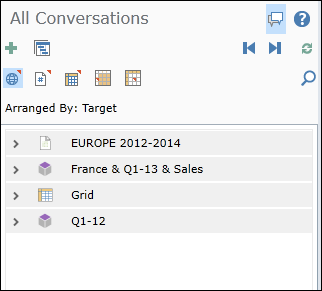
Controls
New Conversation 
When working in the Data Discovery application, click the plus icon ![]() to enter a new report annotation.
to enter a new report annotation.
When working in the Story Board application, click the plus icon![]() to enter a new slide annotation.
to enter a new slide annotation.
Timeline of Conversations 
Display a graphic timeline showing when the various conversations were first begun. The content of the timeline depends on the current folder display.
Enable/Disable 
Choose Enable to activate the All Conversation panel and display all annotation markers.
Choose Disable to deactivate the All Conversation panel and hide all annotation markers.
Help 
Display help pages for the Collaboration tool.
Previous 
Scroll back in conversation list.
Next 
Scroll forward in conversation list.
Refresh Conversations 
Refresh the content of all conversations shown in the folder list.
Search 
Search for conversations containing specific recipients, tags or subjects.
All 
Show all conversations for the current report (or slide).
Report  (Data Discovery application only)
(Data Discovery application only)
Show conversations associated with report annotation markers only.
Slide  (Story Board application only)
(Story Board application only)
Show conversations associated with slide annotation markers only.
Components 
Show conversations associated with component annotation markers only.
Dimensions 
Show conversations associated with dimension annotation markers only.
Cells 
Show conversations associated with cell annotation markers only.
Arranged By
Change folder display as follows:
- Target - Folders organized by conversation target (report, slide, component, dimension, cell, chart, etc.)
- Tags - Folders organized by tag.
- Date - Folders organized by conversation creation date.
- From - Folders organized by conversation owner name.
- Object Type - Folders organized by annotation type (report, slide, component, dimension, cell).
Folder Example
By default, each folder contains a single category of conversations that are based on the same annotation marker.
- Report Conversations

- Slide Conversations

- Component Conversations (Grid)

- Dimension Conversations

- Cell Conversations

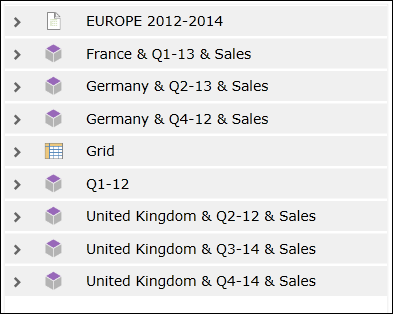
Folder Contents 
Click on a folder to view its contents. In this example, there are two conversations based on the report annotation marker.
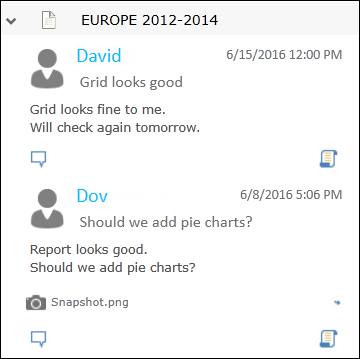
Single Conversation Panel
View Conversation
To open the Single Conversation Panel, click on the View Conversation icon ![]() in the All Conversations Panel.
in the All Conversations Panel.
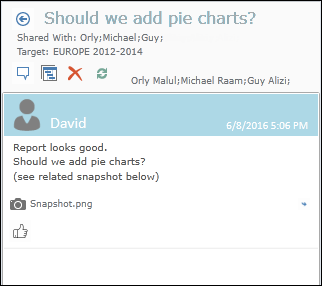
Return to Main View 
Return to All Conversations Panel.
View Annotation 
Display the annotation marker on which the current conversation is based (report, slide, component, dimension, cell).
Timeline of Conversation 
Display a graphic timeline for the current conversation thread.
Delete Conversation 
Delete the current conversation.
Refresh Conversation 
Refresh the content of the current conversation.
Like 

Let all conversation recipients know if you are in favor (or against).
Home |
Table of Contents |
Index |
User Community
Pyramid Analytics © 2011-2022

